Follow up instructions: This is to be used when we need to follow up with a member at a later date. This could be in regards to their Financial Health plan or a conversation regarding a product or service.
1. In CUnify type "follow up" in the Menu Search Field. Click on Loans/Workflow/Follow Up Items.
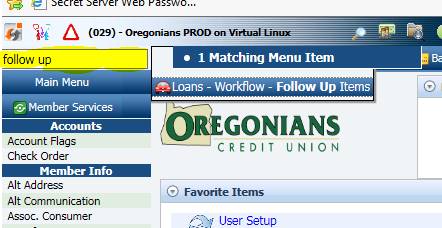
2. Click on "Add item"
- Complete the "Follow Up Information"
- Choose the date for the follow up reminder
- Assign User- This is either yourself or the staff that you are referring it for the follow up.
- Click save.
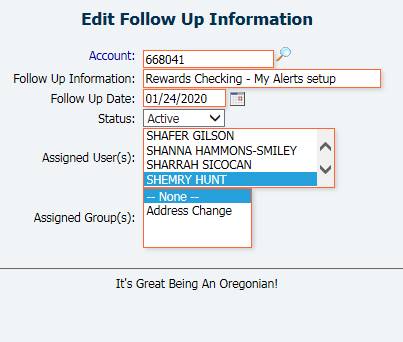
3. A reminder will appear on your home page of the date that you choose for the follow up. There will also be a blinking light bulb in the upper right-hand corner.
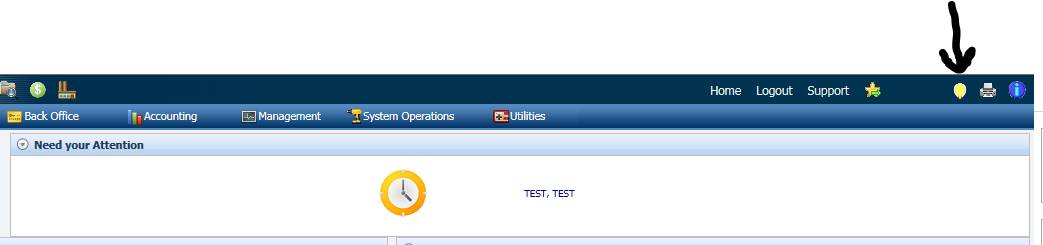
4. Once completed, change the status from Active to Completed. If there will be an additional follow up then you will just want to update the Follow Up Date and click Save.
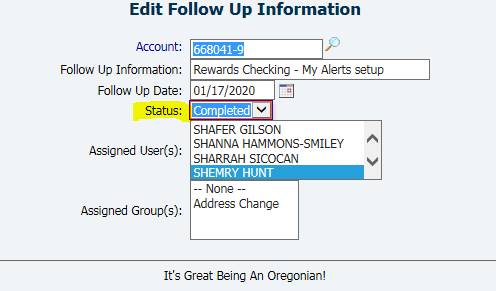
5. All of your follow up items can be seen by clicking "Display All." This is helpful because they will not show on the home screen until the follow up date.
